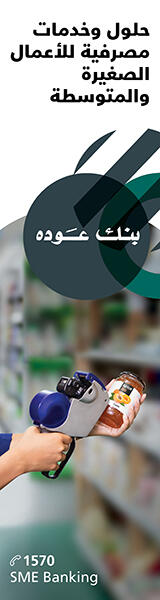Cortana is a personal assistant for Windows devices, but this tool can also help with productivity tasks.
You have likely tried out a voice-controlled personal assistant on a mobile device, and now tools like these are becoming more integrated with desktop environments as well. Cortana has been released to Windows 10 desktop and tablet devices, even though the images below feature smartphone views.
Your Quick Guide and First Steps to Getting Started with Windows 10
1. Quickly Access Shared Office 365 Documents
Because Cortana assimilates how you use information, the personal assistant can help you access that data in the context of relationships.
For example, Cortana can help you find Office 365 documents you share with specific colleagues. This can be really helpful if you work on multiple projects at once, or across several teams.
Note: At the time of this writing, Cortana integration with Office 365 is available for preview, which means not all users will be able to try out each feature in association with Office 365 programs, according to this web site: Microsoft Office Blog About Integration with Office 365 .
If you are interested in trying features before they are broadly released, consider applying to take part in the Windows Insider program.
2. Have Documents and Details Ready for Meetings Before They Start
In a similar vein, busy professionals typically manage several meetings in their day or week. Cortana prompts users ahead of time, including suggestions for related documents and other relevant information.
Likewise, Cortana can provide salient information about meeting participants, since the personal assistant is so insight-driven.
Use PowerPoint for meetings? Check out how Office 365 Users Get Incredible New PowerPoint Features: Morph and Designer.
3. Manage Calendars and Appointments
Cortana gives users a daily overview called the Notebook, while also flagging the next place to be. This can be in the context of your usual habits or environmental conditions that may affect your participation in that meeting or event.
So, for example, Cortana may flag weather or flight delays, or remind you about conflicts or possible inconveniences based on your typical habits, such as if a meeting is taking place during your typical break time or commute.
This is the kind of connected information that helps your day be more productive, by smoothing out the details.
You may also be interested in: Microsoft’s Best Free Calendar and Scheduling Templates.
4. Research Document Content via Microsoft’s Edge Browser
So, in addition to filling you in on news or giving you tips about travel routes or where to eat lunch, Cortana can step in with productivity tasks.
For example, as you draft documents, you can call out to Cortana to do a quick web search for you, using Microsoft’s Edge browser (the new Bing), of course.
5. Meet Deadlines for Documents and Deliverables by Setting Reminders
Cortana is a great resource for staying on top of deadlines. Ask the personal assistant to set reminders for you, whether for meetings or document milestones, so you don’t miss critical opportunities.
At the time of this writing, inking is in preview mode, meaning Cortana will be able to accept reminders you scribble with a stylus, for example.
These reminders are simple to implement, since you simply ask Cortana to remind you of the deadline or appointment at hand, that you may find yourself using this for all sorts of time-sensitive to-do’s and lists.
6. Connect About Documents via Other Productivity Tools Like Skype
We are all still getting to know Cortana, but this personal assistant will increasingly work with other productivity tools.
Microsoft owns Skype, and many Office users also use this tool for free online calls or conferencing. Cortana can be used to work with this communication tool.
More: How to Use Skype with Microsoft Office